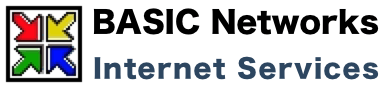Navigating in UNIX
| pwd | Shows the full path of the current directory |
| ls | Lists all the files in the current directory |
| ls -al | Lists all files and information |
| ls –alR | Lists all files and information in all subdirectories |
| ls -alR | more | Same as ls –alR, pausing when screen becomes full |
| ls -alR > filename.txt | Same as ls –alR, outputs the results to a file |
| ls *.html | Lists all files ending with .html |
| cd [directory name] | Changes to a new directory |
| cd .. | Changes to directory above current one |
| clear | Clears the screen |
| vdir | Gives a more detailed listing than the "ls" command |
| exit | Log off your shell |
Moving, Copying and Deleting Files
| mv [old filename] [new filename] | Move/rename a file |
| cp [filename] [new filename] | Copies a file |
| rm [filename] | Deletes a file |
| rm * | Deletes all files in current directory |
| rm *.html | Deletes all files ending in .html |
Creating, Moving, Copying and Deleting Directories
| mkdir [directory name] | Creates a new directory |
| ls -d */ | Lists all directories within current directory |
| cp -r [directory] [new directory] | Copies a directory and all files/directories in it |
Searching Files and Directories
| find . -name [filename] -print | Searches for a file starting with current directory |
| grep [text] [filename] | Searches for text within a file |
File and Directory Permissions
There are three levels of file permissions: read, write and execute. In addition, there are three groups to which you can assign permissions: file owner, user group and everyone. The command chmod followed by three numbers is used to change permissions. The first number is the permission for the owner, the second for the group and the third for everyone. Here are how the levels of permission translate:
| 0 = --- | No permission |
| 1 = --X | Execute only |
| 2 = -W- | Write only |
| 3 = -WX | Write and execute |
| 4 = R-- | Read only |
| 5 = R-X | Read and execute |
| 6 = RW- | Read and write |
| 7 = RWX | Read, write and execute |
It is preferred that the group always have permission of 0. This prevents other users on the server from browsing files via Telnet and FTP. Here are the most common file permissions used:
| chmod 604 [filename] | Minimum permissions for HTML file |
| chmod 705 [directory name] | Minimum permissions for directories |
| chmod 755 [filename] | Minimum permissions for scripts & programs |
| chmod 606 [filename] | Permissions for data files used by scripts |
| chmod 703 [directory name] | Write-only permissions for public FTP uploading |
How do I unzip a file with telnet?
All of the below commands assume that you are within the same directory that the compressed file is in. To be sure type:
ls {enter}
If the file is there, you're ready to go. If not type:
cd /big/dom/xdomain/www/directory/ {enter}
replacing the path with the correct path to your file.
If a file ends in .zip (for example, file.zip) type:
unzip file.zip
If a file ends in .tar (e.g., file.tar) type:
tar -xvf file.tar
If a file ends in .gz (for example, file.gz) type:
gzip -d file.gz
If a file ends in .tar.gz (e.g. file.tar.gz) type:
gzip -d file.tar.gz
and then
tar -xvf file.tar
If a file ends in .tgz (e.g. file.tgz)
|
|